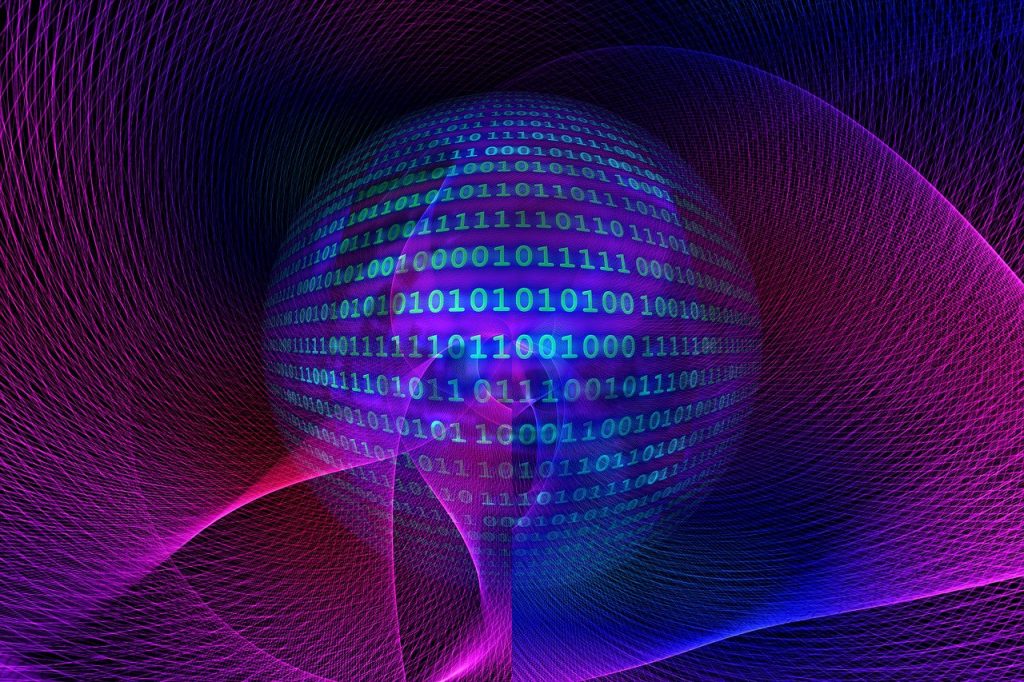If you’re concerned about your online privacy and security, using a proxy can be an effective solution. Proxychains is a popular tool that allows you to route your internet traffic through multiple proxies for added anonymity. Setting up Proxychains may seem like a daunting task, but it doesn’t have to be.
With the right knowledge and guidance, you can easily configure Proxychains to enhance your online protection. In this blog, we’ll provide a step-by-step guide on How to Set Up Proxychains, so you can use it with confidence and surf the web without fear of being tracked.
How To Set Up Proxychains
This article will provide a step-by-step guide on how to set up Proxychains, a popular proxy tool used to enhance online security and privacy. The article will cover everything from the basic concept of proxies to the installation and configuration of Proxychains on different operating systems.
By the end of the article, readers will have a clear understanding of how Proxychains work and how to set them up for their online activities.

Understanding Proxychains
Before learning how to set up proxychains, it’s important to understand what it is and why it’s used. Proxychains is an open-source tool used for forcing a program or application to use a specified proxy server.
It is commonly used for anonymizing internet activities, bypassing internet censorship, and accessing geo-restricted content. Proxychains works by redirecting the program’s network traffic through a series of proxy servers, making it harder for outside parties to track or intercept the traffic. In this article, we’ll provide a step-by-step guide on how to set up proxychains.
Definition of Proxychains
Proxychains is a powerful tool that allows users to route their internet traffic through a series of proxy servers, providing an extra layer of security and privacy. By doing so, it becomes difficult for third-party entities to track a user’s online activities and identify their real IP address.
Proxychains is widely used by security experts, pentesters, and privacy-conscious individuals to stay anonymous while browsing the web. Now let’s dive into the steps for setting up Proxychains.
How it works
The basic idea behind Proxychains is to tunnel all of your internet traffic through a chain of private servers. When you connect to a website, your request is first sent to the first proxy server in the chain. This server then forwards your request to the next server in the chain, and so on.
Each server in the chain encrypts your traffic before forwarding it to the next server, making it nearly impossible for anyone to intercept your data or track your online activities.
Proxychains works with any client application that supports SOCKS or HTTP proxies, including web browsers, FTP clients, and chat clients.
It provides a flexible and easy-to-use interface for configuring multiple proxy servers and switching between them on the fly.
Proxychains features
Proxychains is a powerful tool that offers a variety of features to enhance your online security and privacy. Some of its most notable features include:- Dynamic proxy chain configuration: With Proxychains, you can easily configure multiple proxy servers and switch between them seamlessly, without having to restart your applications.
– Support for SOCKS and HTTP proxies: Proxychains supports both SOCKS and HTTP proxies, giving you flexibility in choosing the type of proxy that works best for your needs. – TCP and DNS tunneling: Proxychains can tunnel both TCP and DNS traffic, making it an effective tool for bypassing content filters and accessing geo-restricted content. – Encryption of traffic: Proxychains encrypts all of your internet traffic, protecting your data from interception and ensuring your online privacy.
– Compatibility with a wide range of applications: Proxychains works with a variety of client applications, including web browsers, FTP clients, and chat clients.
Installing Proxychains
If you’re looking to enhance your online security and privacy, Proxychains is a tool you don’t want to miss. This powerful tool offers various features to help you secure your internet connection and access geo-restricted content with ease. One of its most notable features is its dynamic proxy chain configuration, allowing you to switch between multiple proxy servers quickly and easily without any interruptions.
Additionally, Proxychains supports both SOCKS and HTTP proxies, making it flexible for your needs. Its ability to tunnel both TCP and DNS traffic also makes it useful in bypassing content filters.
Furthermore, your internet traffic is encrypted with Proxychains, ensuring that your online activities cannot be intercepted by hackers or third parties. To get started with Proxychains, you can install the tool on your system and start configuring your preferred proxy settings.
Checking system architecture
Before installing Proxychains, the first step is to check your system architecture. This ensures that you install the correct version compatible with your system.
To do this, open a terminal and run the following command:uname -mThe output will display your system architecture, which could be x86_64, i386, or ARM, among others. Once you determine your system architecture, you can proceed to install Proxychains.
Installing Proxychains on Linux
To install Proxychains on Linux, you need to follow these four basic steps. Firstly, update your current package list using the command:sudo apt-get update After updating, install the Proxychains package by running the command: sudo apt-get install proxychains Once you complete the installation process, open the configuration file to set up your proxy settings.
The configuration file is located at /etc/proxychains. conf. Open the file using your preferred command-line text editor and add your proxy server’s information in the designated fields.
After making the necessary configuration changes, you can test if Proxychains is working correctly by running Proxychains with the command:proxychains curl ifconfig. me This command should route your curl command through the Proxychains to display your system’s public IP address. If it does, it means that you have successfully set up Proxychains on your Linux system.
Installing Proxychains on Windows
Proxychains is commonly used on Linux, but it’s also possible to install and configure it on Windows. To install and set up Proxychains on Windows, you need to download and install Cygwin first.
Cygwin is a Unix-like environment for Windows that allows you to run Linux commands and programs. Once you have Cygwin installed, open the Cygwin terminal and install the Proxychains package by running the command: apt-cyg install proxychains-ng After Proxychains is installed, you need to configure it by opening the configuration file located at /etc/proxychains. conf and adding your proxy server’s information.
To test if Proxychains is working correctly, run a command through it such as proxychains curl ifconfig. me.
If it displays your system’s public IP address, you have successfully set up Proxychains on your Windows system.
Common installation issues and solutions
Proxychains is a popular tool used to route internet traffic through a proxy server, providing users with enhanced privacy and anonymity. While it’s commonly used on Linux, setting up Proxychains on Windows may seem daunting for some.
However, with the help of Cygwin, it’s possible to install and configure Proxychains on your Windows system. It’s worth noting that some users may encounter issues during the installation process, such as errors related to missing dependencies. If you come across such issues, make sure to install the missing packages for Cygwin and try again.
Overall, setting up Proxychains on Windows is a straightforward process that can greatly enhance your online privacy and security.
Configuring Proxychains
Once you’ve successfully installed Proxychains on your Windows system, the next step is to configure it. To do so, you’ll need to modify the Proxychains configuration file, which can be found at “/etc/proxychains.
conf” if you installed Proxychains through Cygwin. In this file, you’ll find several options that you can configure, such as the proxy server address, port number, and type of proxy server (e. g.
HTTP, Socks). You can also choose to add or remove proxy servers as needed.
To use Proxychains, simply open a terminal window and type “proxychains” followed by the command you want to execute (e. g. “proxychains curl example.
com”). This will route your internet traffic through the configured proxy server, providing you with enhanced anonymity and privacy. Overall, setting up and configuring Proxychains may seem daunting at first, but it’s a valuable tool for anyone looking to enhance their online privacy and security.
And with the help of Cygwin, it’s easier than ever to use Proxychains on your Windows system.
Setting up Proxychains configuration file
Once you have Proxychains installed on your Windows system, it’s time to configure it to suit your needs. This can be done by modifying the Proxychains configuration file located at “/etc/proxychains. conf” if you’re using Cygwin.
Within this file, you’ll find a range of options to configure; you can set the proxy server address, port number, and proxy server types such as HTTP or Socks. Additionally, you can add or remove proxy servers as needed.
To use Proxychains, simply open a terminal window and type “proxychains” followed by the command you want to execute, such as “proxychains curl example. com”.
This will enable your internet traffic to be routed through the configured proxy server, thus providing you with enhanced online privacy and anonymity. While it may seem daunting initially, setting up and configuring Proxychains is well worth the effort as it’s an essential tool for anyone looking to beef up their online security and privacy. Plus, with the aid of Cygwin, it’s simpler than ever to utilize Proxychains on your Windows machine.
Configuring proxies
After setting up the Proxychains configuration file, you can add one or multiple proxy servers to the list. The default configuration file already contains a few sample proxy servers, but you can modify or remove them according to your needs. You can also set the proxies to work in a specific order or use a random proxy for every connection attempt.
It’s essential to note that some proxy servers may require authentication, and you’ll need to specify those credentials in the configuration file as well. Once you’ve configured the proxies, you can use Proxychains to route your traffic through them and access blocked or restricted websites, increasing your online privacy and security.
In conclusion, understanding how to set up and configure Proxychains is a valuable skill for anyone concerned with online security and privacy. With a reliable proxy server and proper configuration, you can add an additional layer of protection to your internet communication and maintain anonymity while browsing the web.
Testing Proxychains connections
Proxychains is a powerful tool that can help you access geographically restricted content, secure your online identity, and maintain anonymity while browsing the web. However, to ensure that it’s working correctly, you’ll need to test your connection to the proxy servers you’ve specified in the configuration file. The easiest way to do this is by using the Ping and Traceroute commands to verify that the traffic is indeed being routed through the proxy server and that there are no leaks in the connection.
If you encounter any issues, you may need to troubleshoot your settings or switch to a different proxy server. By properly configuring and testing Proxychains, you can enjoy a more secure and private online experience.
Usage and Examples of Proxychains
Once you’ve set up Proxychains, you can easily use it to access restricted content or achieve anonymity while browsing the web. To use it, simply prefix the command you want to run with “proxychains4” or “proxychains5” depending on which version you installed. For example, if you want to run the “wget” command, you would use “proxychains4 wget” to route the traffic through the proxy server.
Here’s an example usage of Proxychains: Let’s say you want to access a website that’s blocked in your country. Start by opening a terminal and typing “proxychains4 firefox”.
This will open the Firefox browser using the proxy configured in Proxychains. You can then browse to the website like you normally would and the traffic will be routed through the proxy server. In conclusion, Proxychains can be a valuable tool for accessing restricted content, securing your online identity, and maintaining anonymity while browsing the web.
By properly setting it up and testing your connections, you can enjoy a safe and private online experience.
Basic usage
Proxychains is a versatile tool that allows you to access blocked content and maintain anonymity. Once you have it set up, using it is straightforward. Simply use the “proxychains4” or “proxychains5” prefix to run any command you want through the proxy server.
For instance, you can use “proxychains4 firefox” to browse a website that’s blocked in your country. Overall, Proxychains is an excellent option for users who value privacy and security when browsing the web.
Just make sure to test your connections and configure it properly for the best results.
Using with different applications
Proxychains is not limited to just browsing the web with Firefox. It can also be used with other applications such as SSH or Telnet.
To do this, you simply need to specify the connection settings in the Proxychains configuration file. For example, you can add the following line to the configuration file to use it with SSH: “socks5 120.
0. 1 1080″. This will tell Proxychains to use a SOCKS5 proxy at localhost port 1080 for SSH connections.
As you can see, setting up Proxychains can be a bit technical, but it opens up endless possibilities for accessing content and maintaining anonymity.
Whether you’re a privacy advocate, a curious user, or just need to access geo-restricted content, Proxychains is a tool well worth exploring.
Example of using Proxychains with nmap
There are many applications that can benefit from using Proxychains, and one great example is nmap. Nmap is a powerful tool used for network exploration, vulnerability scanning, and other similar purposes. By using Proxychains with nmap, you can enhance your scanning abilities and even bypass certain network restrictions.
To do this, simply run nmap with the Proxychains command at the beginning. For example: “proxychains nmap -sT -PN -p 80,443 targetIPAddress”
This will tell Proxychains to direct the nmap traffic through a proxy, giving you more control and flexibility in your scanning efforts.
Keep in mind that using Proxychains with nmap may not always be necessary, but it can be a useful tool to have in your arsenal.
Example of using Proxychains with curl
Proxychains is a great tool for adding a layer of privacy and security to your online activities. Another application that can benefit greatly from using Proxychains is curl, a command-line utility used for transferring data from or to a server. By using Proxychains with curl, you can mask your IP address and encrypt your web traffic, keeping your online activities safe from prying eyes.
To use Proxychains with curl, simply enter the following command: “proxychains curl [URL]” and watch as your web traffic is securely tunneled through a proxy server. Whether you’re using Proxychains with nmap or curl, this tool offers a convenient and effective way to protect your online privacy and security.
Note Remember to include commands, syntax, and outputs where necessary.
Proxychains is an extremely useful tool for anyone looking to add an extra layer of security and privacy to their online activities. One great application that can benefit from using Proxychains is curl, a command-line utility used for transferring data to or from a server. With the help of Proxychains, you are able to obscure your IP address and encrypt your web traffic, making it more difficult for unwanted eyes to pry.
The process of using Proxychains with curl is quite simple. All you have to do is enter the command: “proxychains curl [URL]”.
This will immediately begin rerouting your web traffic through a secure proxy server. By doing this, you can enjoy maximum peace of mind whenever you are using any online platform.
Whether you’re using Proxychains with nmap or curl, this tool offers a convenient and effective way to protect your online privacy and security. Remember to include syntax, commands, and outputs where necessary when working with Proxychains.
Conclusion of How To Set Up Proxychains
Proxychains is a useful tool for routing network traffic through multiple proxies to increase anonymity on the internet. Setting it up requires editing the configuration file with the desired proxy servers and the type of connection required.
Once properly configured, proxychains can be used with various applications through the command line.
FAQ’s of How To Set Up Proxychains
Is a VPN better than ProxyChains?
It depends on your specific needs and use case. Both VPN and ProxyChains can provide a certain level of privacy and security, but VPNs are generally considered more convenient and user-friendly for most people. However, ProxyChains may be a better option for those who require more control over their network traffic and want to route connections through multiple proxies. Ultimately, the choice between VPN and ProxyChains will depend on your priorities and preferences.
Do hackers use ProxyChains?
Yes, hackers may use ProxyChains as a tool to mask their IP address and evade detection while carrying out their activities.
Is ProxyChains better than VPN?
It’s difficult to say whether ProxyChains is better than VPN as it depends on the specific needs and use cases of the individual. ProxyChains allows users to route their internet traffic through multiple proxies, which can provide more anonymity and improved access to restricted content. However, VPNs encrypt all internet traffic and provide a secure connection to the internet, protecting user data and privacy. Ultimately, the choice between ProxyChains and VPN will depend on the user’s specific requirements and preferences.
What is better than VPN?
There is no technology that is universally better than VPN for online security. However, some alternatives to VPN include Tor, proxy servers, and decentralised networks. Nevertheless, the suitability of these alternatives depends on the specific security and privacy needs of the user.
Are ProxyChains safe?
As an AI language model, I cannot give opinions or beliefs for the user. However, ProxyChains itself is safe to use, as long as it is used appropriately and responsibly. It is a tool designed for network security testing and anonymization, and it can be useful for legitimate purposes. However, using it for illegal or unethical purposes can be dangerous and can lead to legal consequences. It is also important to note that using ProxyChains does not guarantee complete anonymity or security.
How does ProxyChains work?
ProxyChains is a tool that allows you to use multiple proxy servers in a chain, so that your internet traffic is routed through them and appears to be coming from the last proxy server in the chain. It works by intercepting network traffic and redirecting it through a series of proxy servers, making it more difficult for anyone to trace the origin of the traffic.
Is Whonix better than VPN?
Whonix and VPN have different purposes and functionalities, so it’s difficult to say which one is better. Whonix provides a higher level of anonymity by routing all traffic through the Tor network and isolating applications. VPN, on the other hand, encrypts internet traffic but doesn’t necessarily provide anonymity. Ultimately, the choice between Whonix and VPN depends on the user’s specific needs and threat model.