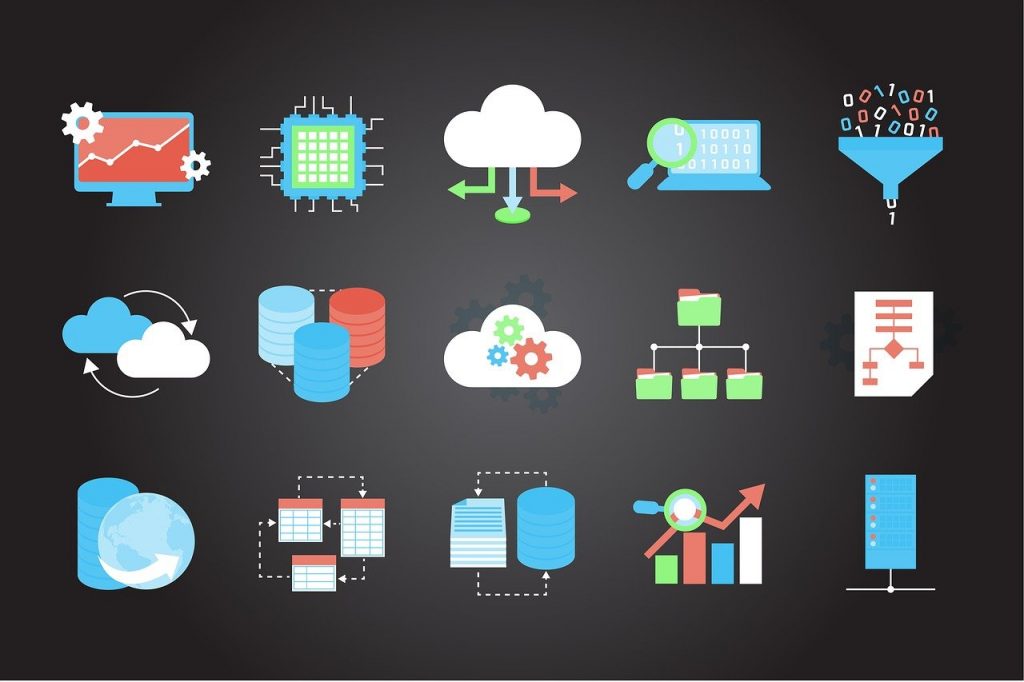As a developer, using a proxy server is often essential when connecting to remote servers or accessing online resources. However, configuring a proxy server in your development environment can be a daunting task.
If you are using IntelliJ IDEA as your integrated development environment (IDE), you may be wondering how to set up a proxy to ensure uninterrupted access to online resources. In this blog post, we will explore the step-by-step process of setting up a proxy in IntelliJ IDEA. So, whether you are new to IntelliJ or an experienced user, this guide will provide you with the necessary steps to get you started with setting up a proxy server in IntelliJ IDEA.
How To Set Up Proxy In Intellij
This article will focus on providing an easy-to-follow guide on how to set up a proxy in IntelliJ. The article will cover the necessary steps that users need to follow to configure the proxy settings in IntelliJ effectively.
This guide will be beneficial for users who are experiencing issues connecting to the internet and accessing resources through the IDE.
Understanding Proxy Settings
When working in a corporate environment, it is common to be behind a proxy server that limits access to the internet. These limitations can often cause issues with software applications, such as IntelliJ IDEA.
This is where understanding proxy settings come into play. A proxy server acts as an intermediary between a client and a server. When a user wants to access a resource on the internet, the request is sent to the proxy server instead of directly to the server.
The proxy server then evaluates the request and decides whether or not to allow access. In IntelliJ IDEA, it is important to configure the proxy settings to ensure smooth operation of the software.
Explanation of what is a proxy server
Proxy servers are intermediate servers that act as a gateway between a user’s device and the internet. They receive requests from users and forward them to the target server.
The target server responds to the request and sends it back to the proxy server, which then forwards it to the user. This process allows the proxy server to filter and control access to websites and online resources. Proxy servers are often used in a corporate environment to ensure that employees comply with company policies and to protect the internal network from external threats.
Importance of proxy settings in Intellij
Intellij is a popular integrated development environment (IDE) used by programmers and developers for software development. When working with Intellij, there are times when you need to access the internet from within the IDE. For this, you may need to set up a proxy server.
Proxy settings are important because they allow you to access the internet securely and privately. They also help to improve performance and speed up internet access.
Without proper proxy settings in Intellij, you may not be able to access online resources or connect to external services.
Steps to set up proxy in Intellij
Now that you understand the importance of proxy settings in Intellij, let’s look at the steps involved in setting up a proxy server.
Setting Up Proxy in Intellij
Step 1: Open Intellij and navigate to Settings
Open Intellij and click on “File” in the top-left corner of the screen. From the drop-down menu, select “Settings”.
Step 2: Search for “HTTP Proxy” Settings
In the Settings dialog box, type “HTTP Proxy” in the search bar and select it from the list of results.
Step 3: Configure Proxy Settings
In the HTTP Proxy settings pane, select the “Manual proxy configuration” option and enter the IP address and port number of the proxy server you want to connect to.
Step 4: Save Your Settings
Once you have entered your proxy settings, click “Apply” or “OK” to save your changes.
That’s it! You should now be able to access online resources and external services securely and privately through your Intellij IDE.
Remember, proxy settings are important for developers and programmers who require secure and private internet access within their IDE. By following these simple steps, you can easily set up a proxy server in Intellij and improve your performance and productivity.
Stepbystep instructions to access proxy settings in Intellij
Intellij is a powerful IDE that is widely used among developers and programmers. Setting up a proxy in Intellij is an essential step to ensure secure and private internet access within the IDE. Here are the step-by-step instructions to set up a proxy in Intellij:Step 1: Open Intellij and navigate to SettingsOpen Intellij and click on “File” in the top-left corner of the screen.
From the drop-down menu, select “Settings”. Step 2: Search for “HTTP Proxy” SettingsIn the Settings dialog box, type “HTTP Proxy” in the search bar and select it from the list of results.
Step 3: Configure Proxy SettingsIn the HTTP Proxy settings pane, select the “Manual proxy configuration” option and enter the IP address and port number of the proxy server you want to connect to. Step 4: Save Your SettingsOnce you have entered your proxy settings, click “Apply” or “OK” to save your changes.
That’s it! You should now be able to access online resources and external services securely and privately through your Intellij IDE. Always remember that proxy settings are crucial for secure and private internet access while using Intellij.
By following these simple steps, you can easily set up a proxy server in Intellij and get the most out of your development experience.
Configuring manual proxy settings
Intellij is a popular Integrated Development Environment (IDE) software that provides a great user experience for developers. To access proxy settings in Intellij, the first step is to open the software and navigate to the Settings option from the File menu. Among the various settings options, look for HTTP Proxy settings and select it from the search results.
Once the HTTP Proxy settings pane opens, you can configure the proxy settings by selecting the “Manual proxy configuration” option and entering the IP address and port number of the proxy server you want to connect to. After entering the proxy settings, save your changes by clicking the “Apply” or “OK” button.
With these simple steps, you can securely and privately access online resources and external services through your Intellij IDE. Remember to always maintain proxy settings for secure and private internet access while using Intellij.
Configuring automatic proxy settings
In addition to manual proxy settings, Intellij also allows you to configure automatic proxy settings. This option enables you to use a configuration script to automatically detect proxy settings for your local network. To configure automatic proxy settings in Intellij, follow these steps:
Open the HTTP Proxy settings pane as described above and select the “Automatic proxy configuration” option.
Enter the URL or path of the configuration script in the designated field and save your changes. Intellij will now automatically detect and apply proxy settings according to the specified configuration script.
Overall, setting up proxy in Intellij is an easy and essential step in ensuring secure online access while using the software. Whether you prefer manual or automatic settings, always ensure that your proxy configuration is up to date and functional to prevent any unauthorized access to your data.
Troubleshooting Proxy Issues in Intellij
Intellij is a popular software development tool that allows developers to increase their productivity and efficiency through a variety of features. However, sometimes issues may arise with setting up a proxy for secure online access. Here are some troubleshooting tips to help you fix proxy issues in Intellij:First, ensure that your proxy settings are correct.
Double-check the host and port numbers, as well as any login credentials, to make sure they are accurate. Also, be sure that your proxy is running and accessible.
If you are using a proxy server, try disabling it temporarily and see if the issue persists. If it does, the problem may be with Intellij itself, and you may need to look into further troubleshooting steps. Another option is to clear your cache and cookies.
This can often help resolve any issues caused by corrupted or outdated data. Finally, make sure that you have the latest version of Intellij installed.
Updating the software can often fix any bugs or issues that may be causing problems with proxy settings. By following these troubleshooting tips, you can ensure that your proxy is functioning correctly and enjoy the secure online access that Intellij provides.
Common issues that may arise with proxy settings in Intellij
Proxy issues can be a frustrating experience for developers, and it’s essential to understand common problems that may arise. One of the most common issues is incorrect proxy settings.
Double-checking and verifying the accuracy of your proxy settings can help resolve the issue quickly. Another issue could be due to corrupted or outdated cache or cookies that are causing problems with the proxy settings. Lastly, Intellij’s outdated or un-updated version could also lead to issues with setting up the proxy.
These troubleshooting tips can help you identify and overcome any issues you encounter while setting up the proxy in Intellij, ensuring a smooth and secure development experience.
How to diagnose and fix these issues
When experiencing issues with setting up a proxy in Intellij, it’s essential to understand how to diagnose and fix the problem. Firstly, ensure that you have entered the correct proxy server address and port number. If this doesn’t work, try clearing the cache by going to File > Invalidate Caches / Restart.
Additionally, clearing cookies and disabling unnecessary plugins can also help resolve the issue. Lastly, if none of these options work, upgrading to the latest version of Intellij can sometimes fix the problem.
By using these troubleshooting methods, you can ensure that the proxy in Intellij is configured correctly and get back to developing without any interruptions.
Proxy Settings in Intellij Gradle
If you are working with Gradle in Intellij and need to set up a proxy, there are a few additional steps to follow. Firstly, go to File > Settings > Build, Execution, Deployment > Gradle.
From here, you can add the proxy server address and port number under “VM options. ”
Next, create a new Gradle project or open an existing one and refresh the Gradle dependencies by going to View > Tool Windows > Gradle and clicking the refresh button. Finally, run a Gradle task to ensure that the proxy settings are properly configured.
With these steps, you can easily set up a proxy in Intellij when working with Gradle projects and avoid any connectivity issues.
Explanation of how proxy settings work in Intellij Gradle
When you work with Gradle in Intellij, you might encounter issues with connectivity if your organization requires the use of a proxy server. In these cases, you’ll need to set up the proxy settings in your Intellij Gradle project to ensure that the necessary dependencies are downloaded and that your build process can proceed smoothly. To set up a proxy in Intellij Gradle, navigate to the File menu and select “Settings,” then choose “Build, Execution, Deployment” and click on “Gradle.
” Here, you can add the proxy server address and port number under “VM options. ” Once you’ve added the proxy settings, you’ll need to create a new Gradle project or open an existing one.
Then, use the View menu to bring up the Gradle tool window and click the refresh button to ensure that any new dependencies are correctly configured. Finally, run a Gradle task to confirm that the project can build successfully. By following these steps, you can avoid connectivity issues and smoothly run your Gradle projects with the necessary proxy settings in Intellij.
How to configure proxy settings in Intellij Gradle
Intellij is a powerful IDE that enables you to work with Gradle, but connecting through a proxy can present challenges. Here’s a step-by-step guide on how to configure proxy settings in Intellij Gradle:
Click on the File menu and select “Settings. ” Choose “Build, Execution, Deployment” and click on “Gradle.
” Under “VM options,” add the proxy server address and port number.
Create a new Gradle project or open an existing one.
Use the View menu to bring up the Gradle tool window.
Click the refresh button to ensure that any new dependencies are correctly configured. Run a Gradle task to confirm that the project can build successfully.
Following these simple steps can help you avoid connectivity issues and ensure a smooth project build with the necessary proxy settings in Intellij.
Note Provide relevant and helpful screenshots where necessary.
Intellij is one of the most popular IDEs that is primarily used for Java development. If you work behind a proxy server, setting up the Intellij Gradle proxy settings should be one of your top priorities.
Configuring the proxy settings in Intellij Gradle is not a straightforward process, but it is essential if you want to avoid connectivity issues and ensure a smooth project build. To configure the proxy settings in Intellij Gradle, you first need to click on the File menu and select “Settings. ” Choose “Build, Execution, Deployment” and click on “Gradle.
” Under “VM options,” add the proxy server address and port number. Make sure to verify your proxy settings with your system administrator. Once you have configured your proxy settings, you can start a new Gradle project or open an existing one.
Use the View menu to bring up the Gradle tool window. Click the refresh button to ensure that any new dependencies are correctly configured.
You can then run a Gradle task to confirm that the project can build successfully. If you encounter any issues with the proxy settings, double-check your settings and make sure that they match your system administrator’s instructions.
You can also check your firewall settings and ensure that they allow connections through your proxy server. By following these simple steps, you can avoid connectivity issues and ensure a smooth project build with the necessary proxy settings in Intellij. With your proxy settings configured correctly in Intellij, you can continue to work on your projects with confidence and peace of mind.
Conclusion of How To Set Up Proxy In Intellij
IntelliJ IDEA is a powerful IDE for Java developers that supports proxy settings to help access internet resources behind a firewall. Setting up a proxy in IntelliJ is a straightforward process that involves configuring proxy settings in the IDE’s preferences menu.
This article provides simple and easy-to-follow steps to set up a proxy in IntelliJ IDEA and ensure trouble-free access to external resources.
FAQ’s of How To Set Up Proxy In Intellij
How to set proxy settings?
To set proxy settings, go to the settings menu of your Internet browser or system network settings, and select the option for setting up a proxy server. Then, enter the relevant details such as the proxy IP address, port number, and authentication credentials if any, and save the changes.
How to set proxy in Chrome?
To set up a proxy in Chrome, open the Chrome browser and go to the settings menu. Click on “Advanced” at the bottom of the page, and then click on “System” on the left-hand menu. Scroll down to find the “Open your computer’s proxy settings” option and click on it. From there, you can set up your proxy and adjust the settings to your preferences.
Should proxy be on or off?
Whether or not to use a proxy depends on the specific network setup and the user’s needs. In some cases, using a proxy can enhance privacy and security by masking the user’s IP address and encrypting internet traffic. In other cases, using a proxy may slow down internet speeds or create compatibility issues with certain websites or applications. Ultimately, it is up to the user to determine whether or not to use a proxy based on their individual circumstances.
How do I set a proxy on my browser?
To set a proxy on your browser, go to the settings or options menu of your browser, and navigate to the network or connections settings. From there, you can add the proxy server address and port number to use the proxy for your internet connection.
What should be proxy in WIFI?
A proxy in WIFI is not required for normal usage. However, if needed, the proxy should be set to the IP address of the proxy server and the port number used by the server.